Use PowerCLI to mass assign tags and storage based policy management
Storage Based Policy Management (SBPM) has been around for a while, when working with storage tiers, metro clusters, or vSAN, it’s either fundamental or best practice.
But clicking on anything more than half a dozen vms and datastores is a bit too much hard work.
Using a mix of PowerCLI and the web client we can save a ton of clicking without making things to complicated. This is not a script just working with simple foreach loops and cmdlets
We will create and assign tags to datastores bases on their location (or tier), create a policy and use a rule to automatically assign the policy to any datastore with a specific tag.
After this we will assign to virtual machines tags ( this is optional) and the storage policy. This will allow us see from the Web client if vms are on the correct datastore.
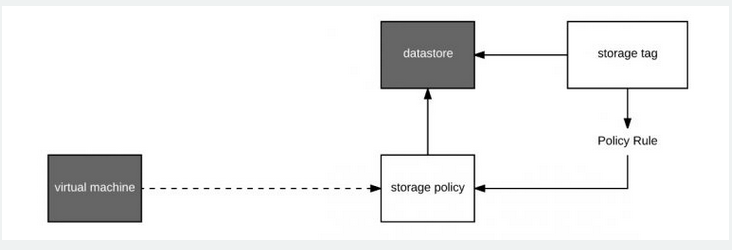
1. Create the categories and tags required
From the Tags and Custom Attributes section in the vSphere Client, create first the category.
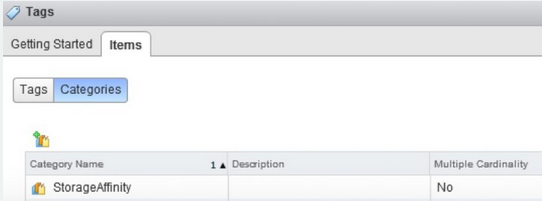
Then create tags that belong to that category
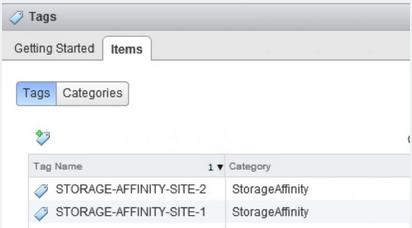
2. Create the storage policy and rules
With storage polices a tag based rule will automatically apply a policy based on a tag, just think of this a descriptive meta data.
From VM Storage Policies create a new VM storage policy Create a Tag based placement rule for each tag type
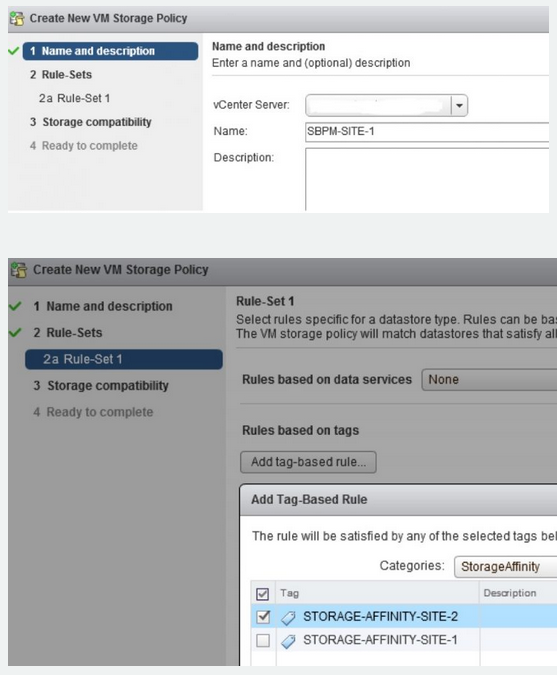
Assign the tags to each datastore, the rule will be automatically applied to the datastore
Add Tags and Storage Policies to Datastores
List Tags of a certain category
Get-Tag | Where { $_.Category -like "StorageAffinity"} | Select Name, Category
Add tags to groups of datastores
Now this depends how you have named the datastores, but just use the above snipits and change Get-VM to Get-Datastore
for example
$datastores = Get-datastore | Where {$_.Name -like "*SSD*"}
or, as I am a fan of organising the different LUN types into folders
$datastores = Get-Folder <folder name> | Get-datastore
then add the tag, the rule created earlier will then apply the policy
$Tag = Get-Tag STORAGE-AFFINITY-SITE-1
foreach ($datstore in $datastores { New-TagAssignment -Tag $Tag -Entity $datastore}
Add Tags and Storage Policies to virtual machines
Import the list of vms to apply the SBPM using one of the following methods
There are a number of methods of getting your vms into a the $vms variable
List vms with Name
$vms = Get-VM | Where {$_.Name -like "*web*"}
or
Select vms in Folder
$vms = Get-Folder <folder name> | Get-vm
or
For very large groups use the fast get-view method
$f = Get-Folder <"folder name">
$folder = (Get-Folder $f | Get-View)
$foldervms = Get-View -SearchRoot $folder.MoRef -ViewType "VirtualMachine" | Select Name
or
Select vms from text file (change the path to match yours)
$vms = Get-Content C:\PowerCLI\Input\vmlist.txt | foreach {Get-VM $_}
or
Select vms in a datastore
foreach ($vm in $vms){ Get-vm $vm | Select Name, @{N="Datastore";E={Get-Datastore -VM $_}}}
Add Tags to multiple vms
Keep in mind that the vms tags just help in identification and the storage policy is applied directly The tags are a double check, but not essential for virtual machine policy management
$Tag = Get-Tag VM-AFFINITY-SITE-1
foreach ($vm in $vms) { New-TagAssignment -Tag $Tag -Entity $vm}
Check they are applied
foreach ($vm in $vms) { Get-TagAssignment -Entity $vm | Select Entity, Tag}
Add storage policy to multiple vms
for a single vm it would be this
Get-vm <vm> | Set-SpbmEntityConfiguration -StoragePolicy <storage policy>
Get-vm <vm> | Get-SpbmEntityConfiguration
for multiple vms ( that you have loaded into $vm – see above )
foreach ($vm in $vms) {Get-vm $vm | Set-SpbmEntityConfiguration -StoragePolicy SBPM-PROD-SITE-1}
foreach ($vm in $vms) {Get-vm $vm | Get-SpbmEntityConfiguration}
If you want to look at all vms in the Datacenter then reload the $vms variable with all the vms (ie: $vms = Get-vm) then run the Get-SpbmEntityConfiguration line again.
foreach ($vm in $vms) {Get-vm $vm | Set-SpbmEntityConfiguration -StoragePolicy <SBPM-POLICY>}
Be sure to add the VM Storage Policies Compliance column in the web client, so you can see if vms are compliant
Addionally
I’ve created a couple of powercli scripts that can be used to filter vms by tag and then see the policy and compliance level, or to simple check policy and compliance on all vms.